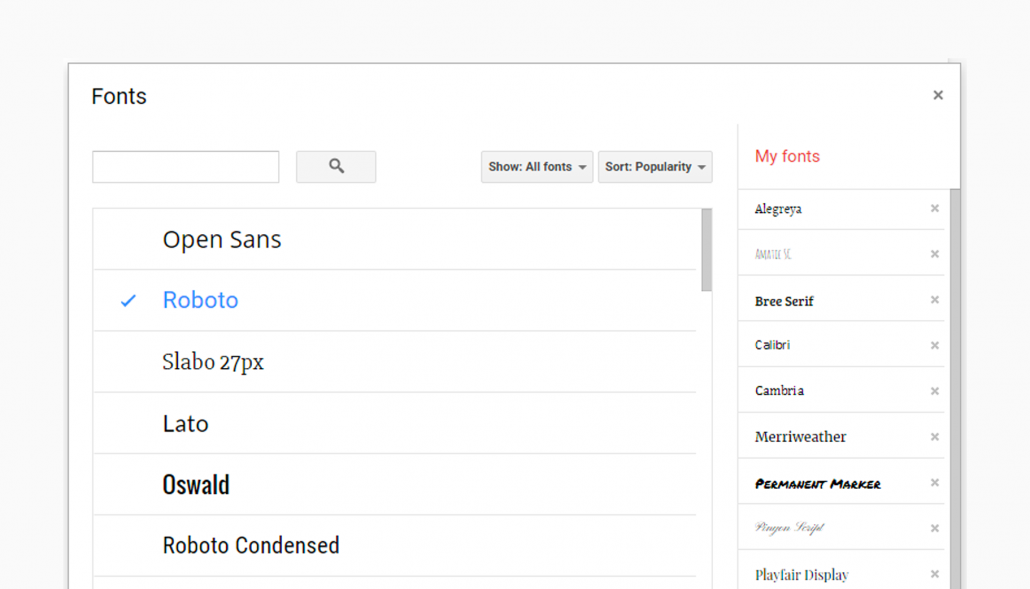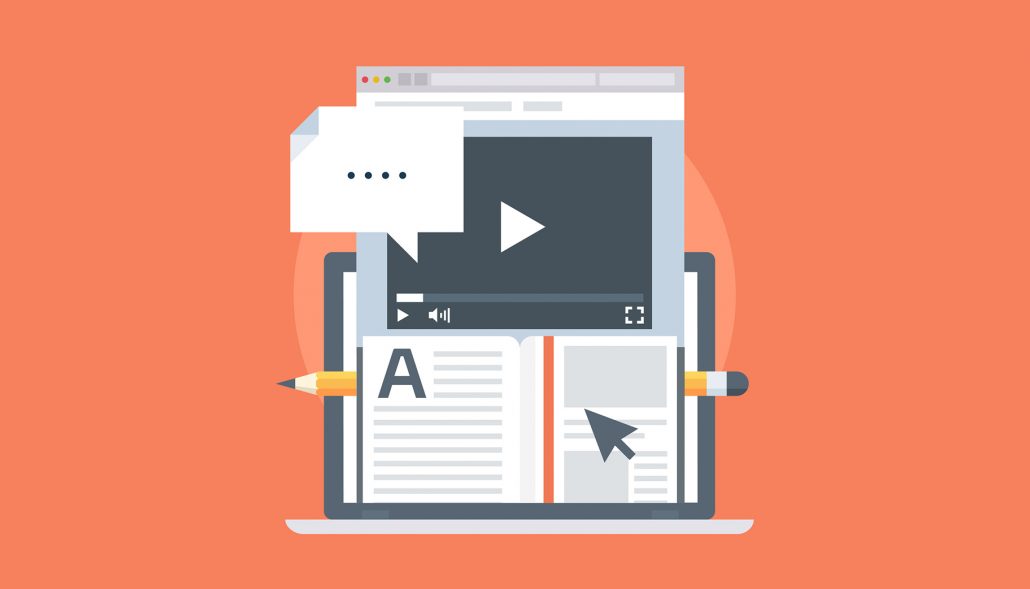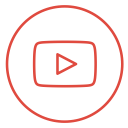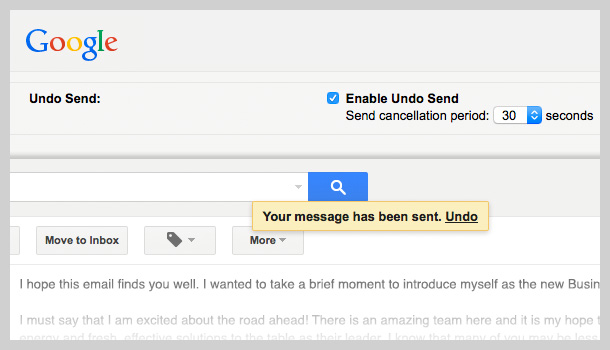 https://simcloud.com/wp-content/uploads/2016/07/gmail-undo-send.jpg
350
610
SimCloud
https://simcloud.com/wp-content/uploads/2015/06/simcloud-logo.png
SimCloud2016-07-18 19:44:512016-07-18 19:46:53Google Tip: Undo Sending an Email in Gmail
https://simcloud.com/wp-content/uploads/2016/07/gmail-undo-send.jpg
350
610
SimCloud
https://simcloud.com/wp-content/uploads/2015/06/simcloud-logo.png
SimCloud2016-07-18 19:44:512016-07-18 19:46:53Google Tip: Undo Sending an Email in GmailHow often have you sent an email and immediately wished you could undo sending it in the first place. Now you can Unsend it and fix it!
We all have made some typing slips when sending out emails and don’t always realize it at first. Of course as soon as you click the Send button you always will notice what needs adjusted. From replying to all instead of just replying to an individual, to missing some vital information from the message. How could we not mention: “See the attached file” and have forget to actually attach the file!
Today we are going to show you how to Undo sending an email with Gmail and avoid an embarrassment.
Open up Gmail in your preferred browser and Click the gear icon in the top right corner to display the Menu and then click Settings
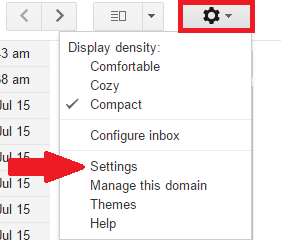
Select the General tab at the top of the screen. Scroll down a little bit to the Undo Send section and check the box Enable Undo Send. Select the number of seconds you would like to Undo the sending of the email. 30 Seconds is the max you have to chance your mind and stop the email from being delivered.
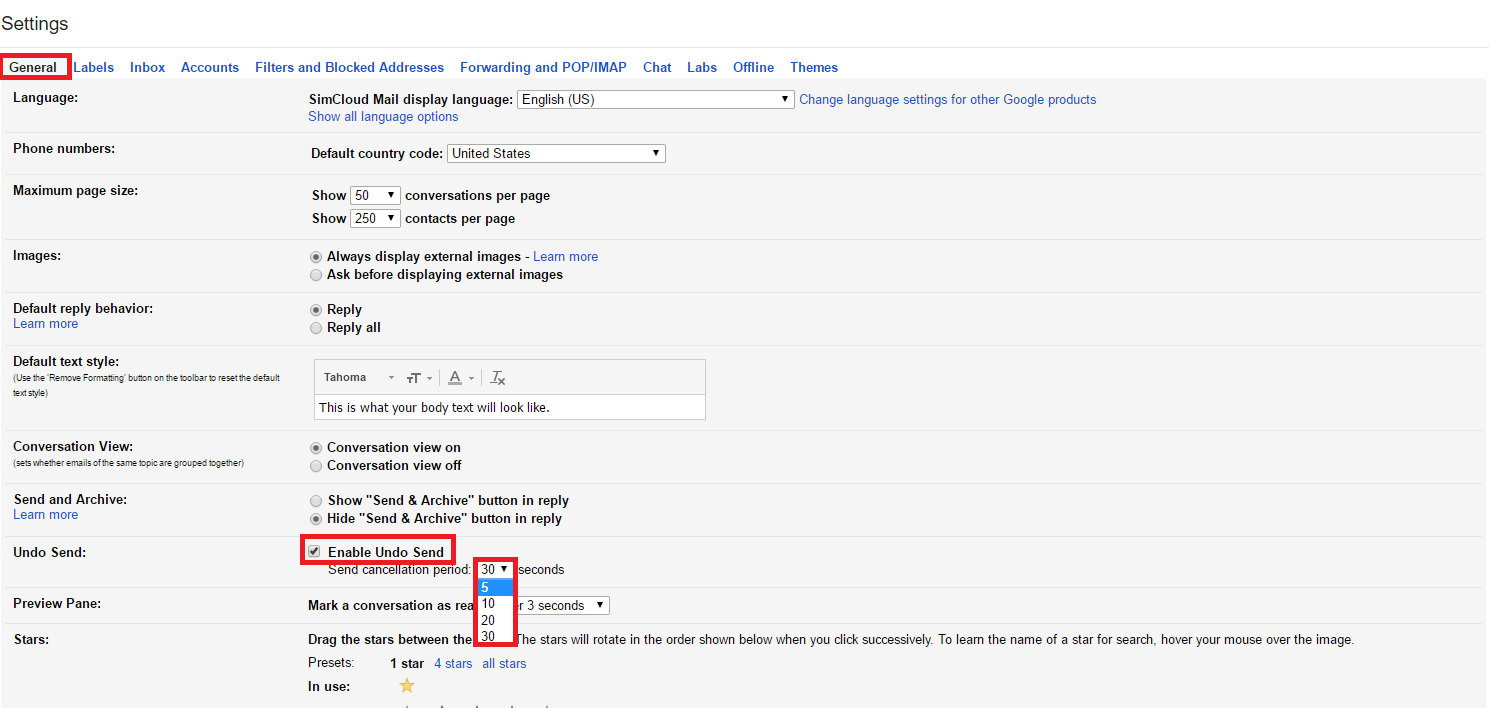
Scroll down to the bottom of the page and click Save Changes. It is easy to forget to actually save the settings you just applied.
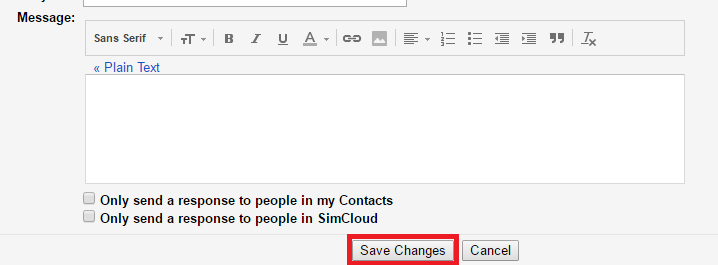
You can now send a new email like you normally would. After you send the email. Look near the top center of the browser and for the length of time you select. The message will read Your message has been sent. Undo. View Message. Go ahead and click Undo and it prevents the email from being sent.
You will be taken back to the email composer window and you can correct any issues with the email and then send it again. You will also have the option to cancel and delete the email.

Now there is no need to panic if you accidentally make when you make a mistake when sending an email out. You have to be quick about it, but at least Google provides you with the ability to correct an accidental email.
Make sure you check back to the SimCloud Blog for additional Google Apps tips and tricks!